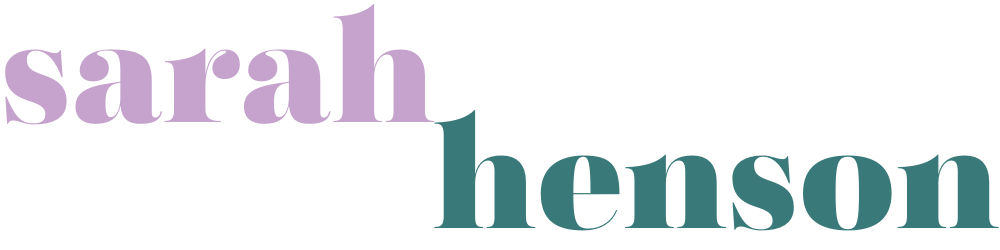The metrics you need to track for a successful email strategy
Disclaimer: This post may contain affiliate links to products or services that I recommend. I may receive a commission should you sign up through my link (but at no additional cost to you). I only suggest products and services that I wholeheartedly support and believe in and have either used myself or have used on behalf of a private client.
You're sending regular emails (if not, see this) but are you tracking your results? Understanding how your emails are performing is the only way to improve them or double-down on the things that seem to be working. So, what data or metrics do you track? I’m about to tell you – and give you access to my Email Metrics Tracking Sheet Template ;)
And don’t leave without grabbing the Email Metrics Tracking Sheet Template! Add your details below to receive a link to my Google Sheet!
What metrics you need to track for a successful email strategy
I’m going to start out by saying the only metric you really need to know from your emails is your revenue. Many Email Service Providers (ESPs) automatically integrate with your shop site to allow you to track your revenue from your email so you should be able to set this up easily.
However, for an effective strategy so you can understand what’s working and what’s not you’ll want to track some other metrics to help you make sense of the revenue figures you see.
So let’s get into it now!
1. Creative data
You’ll want to make sure you’ve got all the data that applies to your email like date and time sent, author of the email (if you’re using a team of copywriters), subject line details with any split test data, “from” name – if you mix things up a bit, links used, type of email, what segment you send to, then of course we get into the numbers…
2. Number of sends
This is the number you’ll need to calculate the rest of all your data. You may think this number is equal to your list size, but if you’re sending to segments or specific lists within your ESP, this number is super important to keep track of. Otherwise you’re not able to accurately compare your email performance when you’re just looking at numbers as opposed to rates, which are the percentage of what you’re tracking out of the number of sends you made (much easier for comparison!).
3. Revenue
This is the total revenue generated from your email. Depending on how you track your revenue, this could take into account what people go on to buy after reading your email as opposed to just what you’re linking to in the email. You may find that tracking cookies used for this purpose could track purchases for hours or even days depending on what was the last “referral link” was clicked prior to purchase.
4. Revenue Per Send (RPS)
This figure is your revenue divided by the number of sends. It allows you to see the overall performance of your email and compare that to others.
5. Open Rate (OR)
This is the number of opens divided by the number of sends. This figure will give you an idea of how well your subject line, pre-header and from name are performing.
Related content: 2 simple things to improve your open rate
6. Click Through Rate (CTR)
If you’re running an e-commerce business, you’ll always be sending a link to direct people to learn more about what you talk about in the email (either for a product or information about your products). Your click through rate is the number of clicks divided by the number of sends.
7. Click To Open Rate (CTOR)
This figure is one that often gets missed off the tracking data because not everyone tracks their clicks-to-open rate. This figure is the number of clicks divided by the number of opens. It’s a good indicator to use to tell how effective the email content is.
It's a good one to keep an eye on because you may have a great CTOR but your open rate sucks, so if you know that the content is good, it’s worth resending your email with a better subject line or reuse the email in a sequence or as another broadcast email in the future.
Related content: A quick and easy way to increase your email open rates
8. Deliverability Rate (DR)
If your ESP allows, you should keep an eye on your deliverability rate. This figure is the number of emails delivered divided by the number of emails sent.
Not all emails get delivered. You have bounces, or spam filters that can affect your deliverability and if you’re not careful this can create a problem with your reputation with the email gods.
If you’re able to get your deliverability rate up by sending much more valuable emails that people want to read (the more opens you have, the more likely the likes of Google and Microsoft will drop them in the inbox of your recipient rather than the promotions folder or, worse, the spam folder.
9. Unsubscribe Rate (UR)
Whilst unsubscribes shouldn’t be a concern to you as your email list will organically grow and decline over time (hopefully growth rate will be higher than the decline rate!), you might want to establish a general rate for your emails so that you can flag anything that looks like an anomaly and track down what may have caused a sudden influx of unsubscribes. Everything is a learning tool, so keep an eye on this figure, but don’t become emotionally attached to it.
Related content: What to do when you get lots of unsubscribes
10. Complaint Rate (CR)
Hopefully you won’t get complaints if you’re sending great emails that are relevant to your readers, but we all know how this online stuff works… there will be people, no matter how hard you try, who will find offence in something you do. This rate is the number of complaints divided by the number of sends. Just like unsubscribes, don’t take anything to heart yet keep an eye on it just in case there’s an anomaly in the mix!
How to track your data
I’m a big fan of Google (I run most of my business systems via GSuite) so I’d highly recommend using a Google Sheet to track all your metrics from email to allow you to get an overview and complete comparison of your results.
Use formulas in your cells to automatically calculate the various metric points from your open rates and send numbers. All you need to do is copy and paste to the rest of the fields or use the corner-cell drag function – highlight the cell, click on the little blue square in the bottom right corner and drag it down the cells below to copy the data through the column.
To receive access to my Email Metrics Tracking Sheet Template
add your details below to receive a link to my Google Sheet!