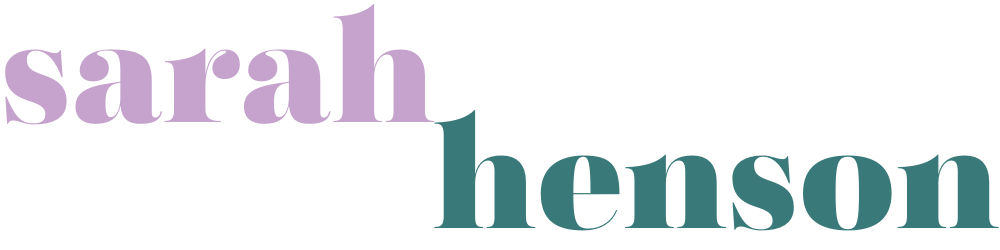Squarespace 101: Ultimate Guide to Building and Optimising Your Website (with Pro Tips and Hacks)
Disclaimer: This post may contain affiliate links to products or services that I recommend. I may receive a commission should you sign up through my link (but at no additional cost to you). I only suggest products and services that I wholeheartedly support and believe in and have either used myself or have used on behalf of a private client.
Hello there online business owner! Ready to create a stunning squarespace website that'll make your audience swoon? Whether you're an aspiring copywriter, e-commerce store owner, or operating an online business, this comprehensive guide to Squarespace has got you covered. So, grab a cuppa, and let's dive in!
1. Introduction to Squarespace
Squarespace is the reliable friend of website builders, offering a user-friendly platform to create beautiful, professional-looking websites without needing a degree in computer science. It's perfect for beginners and seasoned pros alike, providing stunning, customisable templates, built-in SEO tools, e-commerce capabilities, and responsive design for mobile devices. With Squarespace, you're not just building a website; you're crafting a digital experience that grows with your business.
Squarespace Vs. Wordpress
You may have heard the online rumours that a Wordpress website is the way to go when building a website – while Wordpress does offer a lot of customization and the ability to transfer your content across various themes, Squarespace has continued to develop its platform over time and now offer a rival that makes web design easy, SEO a cinch and updating and optimizing your website easy as lemon-squeezy.
So, I'm a big fan Squarespace (my website is built on it) and it makes website design accessible for even the most technophobe of business owners, with the ability to customize to your heart's content! Plus the fact that you don't need a web hosting service provider – it's all built into the Squarespace platform – means it's more cost effective and you have all your website content in one place with a subscription to Squarespace that you can cancel at any time.
If you're ready to launch your site in a matter of hours (it can really be that simple), then read on to find out why Squarespace is the best choice for you with everything you need to operate and manage your online business.
2. Getting Started with Squarespace
Deciding on your plan
You can get started building your Squarespace website for free with their 14 day trial, but to publish it online, you will need to choose your plan. You can get started for as little as £12/ $16 per month, for the Personal Plan, but I would always recommend going with the Business Plan as it offers more customization through the use of adding CSS code (don't worry, it's easier than you think – see plugins section #10), and the ability to add a checkout, see advanced analytics and implement pop ups, plus more.
Choosing a Template
Selecting the right template is your first step towards a stunning Squarespace site. Consider your business type, whether it's e-commerce, blogging, or a portfolio, and look for layouts that complement your content. Don't worry about being locked in – you can always change your template later as your needs evolve.
Squarespace offers lots of free templates to create a website that reflects your brand but you can always choose to go the route of a professionally designed template from Squarespace designers, which can be a small investment, but will have all the best elements that a professional designer provides at a fraction of the cost of a one-off design.
One of my favourite template providers is Elizabeth Ellery (she's my biz bestie), who is an incredible intuitive designer. You can find her templates here – they are easy to install and edit – so you can build your dream website
You can also find templates by GoLiveHQ, Big Cat Creative, Applet Studio, plus many more!
Basic Site Structure and Navigation
Planning your site's structure is crucial for user experience. Start with essential pages like Home, About, Services, Blog, and Contact. Use the Pages panel to add and organise these, creating a logical navigation menu that guides visitors effortlessly through your site. Remember, simplicity is key – your visitors shouldn't need a treasure map to find what they're looking for!
Don't forget to also create your vital legal pages, which you can link from your footer, which are: Terms & Conditions (to detail how the site is used), Privacy Policy (how you process a users data), and Cookies Policy. You can get free versions of this information online if you Google, but I would highly recommend using terms from a legal professional, like this bundle: "Terms & Conditions & Privacy Policy for Your Website" from The Contract Shop.
3. Essential Squarespace Features
Customising Your Design
Squarespace's Design panel is your playground for creativity. Here, you can tweak colours, fonts, and spacing to align with your brand identity. Don't be afraid to experiment with different styles until your site feels uniquely 'you' – after all, your website is often a client's first impression of your business.
Adding and Editing Pages
Creating and editing pages in Squarespace is a breeze. Simply click 'Pages' in the main menu, select '+ Add Page', choose your page type, and start adding content. Whether you're crafting a standard page, blog post, gallery, or product page, Squarespace provides intuitive tools to bring your vision to life.
Working with Blocks and Sections
Blocks are the building blocks of your Squarespace pages. Use the '+' icon to add various content blocks, from text and images to more complex elements like forms or newsletters. Drag and drop to rearrange blocks, and use spacer blocks for better layout control. Mastering blocks is key to creating visually appealing and functionally effective pages.
The new Squarespace Fluid Engine builder (Squarespace 7.1) is another way to optimize the look of your site by enabling you to drag & drop and align all your content. When adding a new section to your Squarespace website page it will automatically select the Fluid Engine set up unless you scroll down and choose "classic editor" – there are pros and cons for using both the classic editor or fluid engine and you can play around with both until you achieve your desired result.
4. Advanced Squarespace Techniques
Custom CSS and Code Injection
For those ready to take their site to the next level, custom CSS and code injection offer powerful customisation options. You can tweak everything from button colours to font styles, giving your site that extra polish. You don't have to create custom code yourself, you can choose to use a plugin or search for custom code online that will help you achieve your end goal. (See #10 Plugins section below). Please note, CSS customization is not available on the Personal Plan, only Business Plan and above.
5. Optimising Your Squarespace Site
SEO Best Practices for Squarespace
Squarespace makes SEO accessible, but it's up to you to implement best practices. Use descriptive page titles and meta descriptions, add alt text to images, create SEO-friendly URLs, and use header tags effectively. These small steps can make a big difference in how search engines view and rank your site.
And, contrary to belief, Squarespace websites can rank just as well as Wordpress sites, it's the content that counts. If you want to learn more about SEO for Squarespace you can take a look at Kate Scott’s SEO for Squarespace course.
There’s also a great plugin from SEOSpace which is their Squarepace answer to Yoast for Wordpress.
Improving Site Speed and Performance
A fast-loading site is crucial for user experience and SEO. Optimise images before uploading, minimise the use of custom fonts, and avoid excessive animations or heavy scripts. Regular performance checks can help you identify and address any speed issues before they impact your visitors.
Analyze and optimise your site speed with Google's PageSpeed Tool here.
6. Integrating Essential Tools
Expanding your site's functionality often means integrating with other tools. From project management to email marketing, the right integrations can streamline your workflow and enhance your site's capabilities. Check out my post on Top 5 Tech Tools I Use for My Online Business for some game-changing recommendations!
7. Squarespace Domain Management
Squarespace allows you to register your own domain with them (although I recommend hosting your domain at Namecheap instead so that you're never stuck in one platform if there are any tech glitches) and through the URL mapping function you can create sleek, custom URLs to significantly improve your site's professional appearance and SEO. This means you can create shortcut links to outside sources that have the domain name under your own domain.
This is perfect for affiliate links, but also allows you to have across-the-board, site-wide control over your links – for example if an affiliate changes their affiliate program provider, you can change the foundational URL in the mapping area which will immediately change all the links you have already created across your site (no need to hunt down those stray links).
For a deep dive into this topic, don't miss my post on How to Create Pretty Links with Your Squarespace Domain.
8. Email Marketing Integration
As an email copywriter, I can't stress enough the importance of seamless email marketing integration. Squarespace plays well with various email service providers, making it easy to grow your list and nurture leads. Whether you're team ConvertKit, Mailchimp, or prefer Squarespace's native forms, I've got you covered with step-by-step guides for each:
9. E-commerce on Squarespace
If you're an e-commerce store owner (or want to be), Squarespace offers robust tools to set up and manage your online store. From enabling Commerce features and setting up payment gateways to adding products and customising your checkout process, Squarespace makes it easy to start selling online. With built-in inventory management and order tracking, you can focus on growing your business rather than wrestling with complex systems.
10. Squarespace Plugins and Extensions
While Squarespace is powerful on its own, plugins and extensions can add extra functionality to your site. From fancy scrolling images to global module blocks that you manage from one place, these additional codes snippets and plugins can significantly enhance your site's capabilities. Installation is usually straightforward – just paste the plugin code in the appropriate section of your site's settings.
After years of working with Squarespace, I've discovered some nifty tricks to enhance site functionality and aesthetics.
To find out my favorite hacks and code snippets, see My Favourite 6 Free Squarespace Hacks, & Code Snippets.
If you'd like to investigate what other plugins are available for Squarespace see my full round up of my favorite plugin providers here: The 10 Top Selling Plugins Shops to Customize your Squarespace Website.
11. Troubleshooting Common Squarespace Issues
Even the smoothest sailing can hit a few bumps. If images aren't displaying, try re-uploading in a different format. Form submission issues? Double-check your connected accounts. Design changes not showing? Clear your browser cache. Remember, there's a fantastic Squarespace help centre and community forum for those really tricky problems.
Congratulations! You're now ready to build your own Squarespace site that'll knock your visitors' socks off. Remember, the key to a great website is continuous improvement. Keep experimenting, learning, and most importantly, have fun with it. Your perfect website is just a few clicks away!
Happy Squarespace-ing!